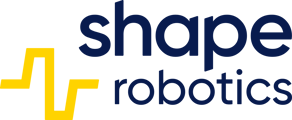Possible causes and solutions of improper feeding of filament
Firstly, check that all the cables are correctly connected to the head. To do this, remove the cap and compare what you see with the image below:

If all cables are connected correctly, check that the problem is not in the white casing in which the filament is routed to the extruder. Unload the material, remove the filament from the white casing and then load the material by feeding it directly into the extruder, bypassing the white casing.
To do this, select Tools → Materials → Unload Material in the printer menu. When the printer heats up and starts the process of unloading the material, remember to delicately support the outgoing filament.

Once the unloading process is complete, remove the filament from the white cap attached to the ribbon (but do not remove it from the sensor on the back of the printer!). Then, from the printer menu, select Tools → Materials → Load Material and, once the head has heated up, feed the filament directly into the extruder.

If the printer still does not feed the filament, or if you hear knocking or scraping, go through the following instructions.
The first step you can take to solve the problem is to manually warm up the extruder and ‘push through’ the filament that may have clogged the nozzle.
From the printer menu, select Tools → Heater Controls

Set the head temperature to 300°C and then switch the mode to ON in the top right corner. Leave the printer warming up for about 10-15 minutes and then go through the process of loading the material again.
Press the filament lightly (until resistance is encountered) down the head and wait until it starts to slide between your fingers. If the filament has been loaded correctly, you don't hear any knocking and the excess material has flowed out of the nozzle - congratulations, the problem has been solved. If not, proceed to the next steps.
The second step you can take is to check that the filament is not blocking in the nozzle.
To carry out the following activities you will need:
- protective gloves
- pliers
- a spanner for the nozzle
- a flat-bladed screwdriver (or other tool for lifting the white cover of the nozzle)
You will find these tools in the box supplied with the printer.
Caution, you will be working with a high nozzle temperature!
1. go to the heating controls (as in the first step) and set the head temperature to 200°C. When the head has heated to the given temperature, follow these steps in turn:
- use a screwdriver to undermine the white nozzle cover
- use pliers to hold the hotend
- use the nozzle spanner to unscrew the nozzle (clockwise direction)
You can watch how to do this:
2. Re-load the material. Observe the area from which the nozzle has just been removed. Escaping material will indicate the need to clean or replace the nozzle. If you do not see any material flowing out (video below), proceed to the next step.
The third step to take is to clean or replace the hotend.
To carry out the following steps you will need an Allen key set (supplied with the printer)
1. Wait until the hotend has cooled down after the previous steps. Then loosen the screws holding the hotend in place. Grab the hotend and pull it downwards. If you feel resistance, move the piece gently back and forth - but be careful not to twist the tube connecting the hotend to the extruder. See how to do this in the video below.
2. Remove any debris from the hotend using the recording below.
3. Carry out the process of loading the material (on the unscrewed extruder) to ensure that the filament does not block higher up. If the filament is flowing correctly and you don't hear any knocking - screw the extruder back together. Insert the hotend into the extruder, tighten the holding screws, screw in the nozzle and replace the cap.
Pamiętaj, aby po zakończonych pracach przeprowadzić kalibrację blatu!